Please Note: To use these Bebo elements you have to be a member of Bebo. If you are not a member, click here http://bebo.com/InviteJoin.jsp?Member=N to sign up.
There are a number of components that can be explored in Bebo. The four types that are commonly used on Bebo is uploading images, videos, music and creating widgets. One of the great aspects of Bebo is that it has step by step instructions that explain how to upload images, music and videos and also how to create widgets. This simple process makes it more enjoyable for the user and limits confusion and unnecessary frustration.

Uploading Images:
Once you have established and designed a personal profile (see Vanessa’s blog for design details) you will be ready to upload photos. You can upload any photo onto your Bebo profile as long as the images are not explicit in any form.
All you need to do is click on the link ‘photos’. This will open a new page with another link ‘create an album’. Once you click on this link you have made the first step to creating your own personal photo album.
Once this new page is open it allows you to do the following:
Put in the name/title of your album
Write a description about the photos in the album
Choose whether you will let anyone else copy the photos from your album.
Choose whether you only want your direct friends to view your photos or anyone who visits your personal profile.
The following message will occur:
If you experience problems with our multiple upload feature please click here to upload just one photo at a time.
Uploading inappropriate photos of any kind is against our Terms of Service and WILL result in your membership being cancelled without notice. Photos of naked people are considered 'inappropriate', this ain't no porn site.
Photos Over 2MB in Size?Windows users can download this handy resize tool from Microsoft - ImageResizerPowertoySetup.exe. Once installed just select your photos, right mouse click, and choose 'Resize Pictures', then choose Small (640x480).What type of photos can I upload?Images must be in the JPEG, GIF, BITMAP or PNG photo format and a maximum of 2MB in size. If you try and upload a larger file, the upload will fail. If your photo is larger than 2MB you must resize the photo prior to uploading. Most digital cameras include software to do this.
Once you have completed the areas above, you are now ready to upload your photos. All you need to do is click on the ‘browse’ button and search for your photos on your personal computer. Once you have found the photo you wish to add to your Bebo profile, you double click on it and wait for it to upload.
You then repeat this process to add more photos, under the same album.
If you would like to add another album, you can do so by repeating the same process. One advantage of Bebo photos is that you can copy them off friends profiles and add them to your own album. You can also write comments about your photos or make a comment about a friend’s photo.
Also, you may choose to use one of the photos you have uploaded as your profile picture (the picture that is displayed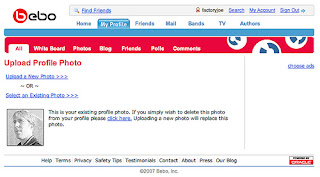 of you that all your friends can see). To do this you click on your uploaded picture, then click on the link below that says “Use as profile photo”.
of you that all your friends can see). To do this you click on your uploaded picture, then click on the link below that says “Use as profile photo”.
The advantages of adding images on Bebo are endless. You can create albums, add comments, choose your album and profile pictures, rearrange your photos, add photos from friend’s profiles and delete any unwanted pictures.

Uploading Images:
Once you have established and designed a personal profile (see Vanessa’s blog for design details) you will be ready to upload photos. You can upload any photo onto your Bebo profile as long as the images are not explicit in any form.
All you need to do is click on the link ‘photos’. This will open a new page with another link ‘create an album’. Once you click on this link you have made the first step to creating your own personal photo album.
Once this new page is open it allows you to do the following:
Put in the name/title of your album
Write a description about the photos in the album
Choose whether you will let anyone else copy the photos from your album.
Choose whether you only want your direct friends to view your photos or anyone who visits your personal profile.
The following message will occur:
If you experience problems with our multiple upload feature please click here to upload just one photo at a time.
Uploading inappropriate photos of any kind is against our Terms of Service and WILL result in your membership being cancelled without notice. Photos of naked people are considered 'inappropriate', this ain't no porn site.
Photos Over 2MB in Size?Windows users can download this handy resize tool from Microsoft - ImageResizerPowertoySetup.exe. Once installed just select your photos, right mouse click, and choose 'Resize Pictures', then choose Small (640x480).What type of photos can I upload?Images must be in the JPEG, GIF, BITMAP or PNG photo format and a maximum of 2MB in size. If you try and upload a larger file, the upload will fail. If your photo is larger than 2MB you must resize the photo prior to uploading. Most digital cameras include software to do this.
Once you have completed the areas above, you are now ready to upload your photos. All you need to do is click on the ‘browse’ button and search for your photos on your personal computer. Once you have found the photo you wish to add to your Bebo profile, you double click on it and wait for it to upload.
You then repeat this process to add more photos, under the same album.
If you would like to add another album, you can do so by repeating the same process. One advantage of Bebo photos is that you can copy them off friends profiles and add them to your own album. You can also write comments about your photos or make a comment about a friend’s photo.
Also, you may choose to use one of the photos you have uploaded as your profile picture (the picture that is displayed
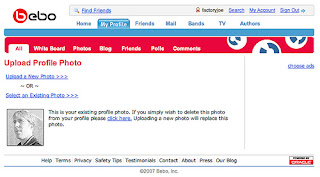 of you that all your friends can see). To do this you click on your uploaded picture, then click on the link below that says “Use as profile photo”.
of you that all your friends can see). To do this you click on your uploaded picture, then click on the link below that says “Use as profile photo”.The advantages of adding images on Bebo are endless. You can create albums, add comments, choose your album and profile pictures, rearrange your photos, add photos from friend’s profiles and delete any unwanted pictures.
Uploading Videos:
I came across this fantastic link that helps to explain how to upload videos http://update.videoegg.com/bebo.html. I recommend this site to anyone who finds uploading Bebo videos difficult.
I came across this fantastic link that helps to explain how to upload videos http://update.videoegg.com/bebo.html. I recommend this site to anyone who finds uploading Bebo videos difficult.


